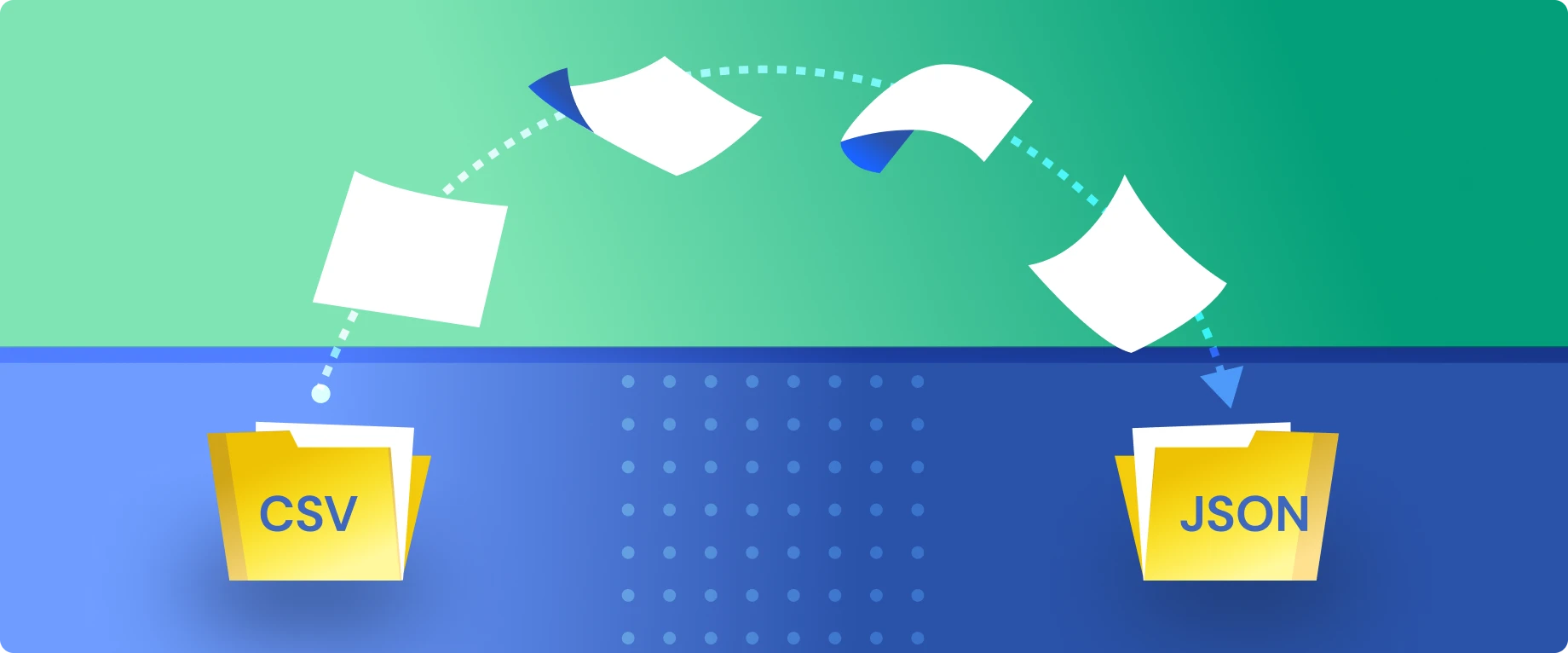Contents
Contents
Updated: June 23, 2023
CSV and JSON data formats are two of the most popular ways to transfer data between systems and around the web. CSV files are widely popular in their ability to transfer spreadsheet-like data between different software programs and systems. The JSON format is loved for its legibility, and for its ability to represent complex and nested data structures. For that reason, it is a favorite for APIs and for custom software development. Because both of these file formats are popular ways to represent data, it is common to need to convert from CSV to JSON, or from JSON to CSV. Let’s take a deeper look at these file formats, and how to convert from CSV to JSON.
What is a CSV File?
CSV stands for comma-separated values. The CSV format allows for a simple representation of a table of data, with rows and columns represented similarly to how they would be in Excel or Google Sheets. CSV files are the go-to file format for transferring files between popular software programs. If you have ever exported data from Microsoft Excel or Google Sheets, it was likely exported in CSV format. And, if you have ever imported data into either of these programs, you have probably uploaded a CSV file to populate you spreadsheet. The CSV file is a very simple and lightweight file format.
CSV files are commonly used for exporting data from platforms, and importing data into other platforms. For a comprehensive data import experience, use a CSV importer.
What is a JSON File?
JSON, on the other hand, is a data format that stands for JavaScript Object Notation. It allows you to represent complex and nested data. It is great for representing data of all shapes and sizes. For these reasons, JSON is heavily used in the development of custom software. It is particularly popular in the development of web-based applications.
Converting CSV to JSON
One of the most important things to remember before attempting to convert your CSV file into a JSON file is that there need to be well-defined headers in the CSV file for a conversion to be successful. Without a header row, JSON won’t know what to do with the data to categorize each column. Column headers are how JSON knows to make sense of your data, and ultimately how to represent it.
There are a number of free tools to convert CSV files into JSON online. Below, we will take a look at some of the best tools for converting between these two data formats.
Retool Convert CSV to JSON Utility
The first method to convert CSV to JSON is a free utility provided by a company called Retool. The Retool Convert CSV to JSON utility is very simple to use.
To convert your file, you can:
- Drag and drop the CSV file into the tool
- Or click Upload CSV
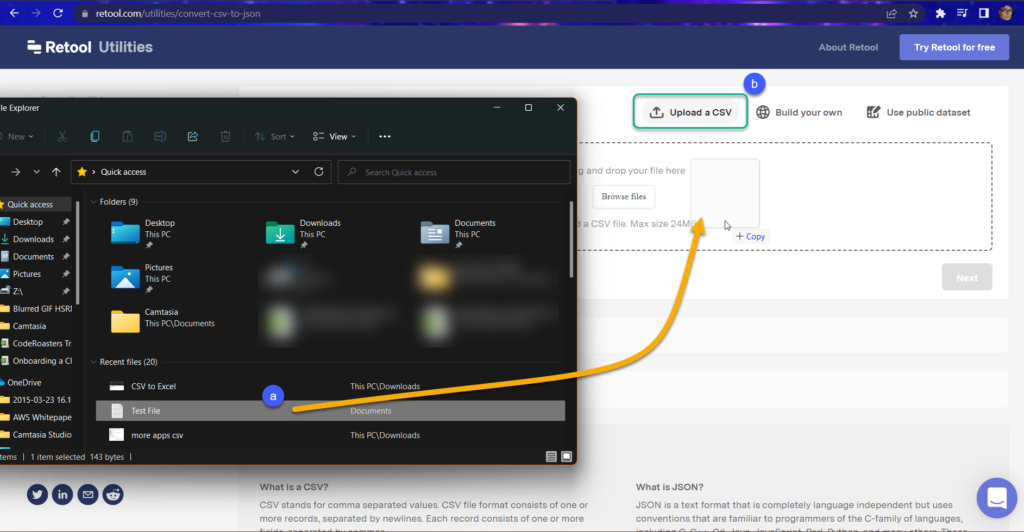
Once it shows as uploaded, click Next.
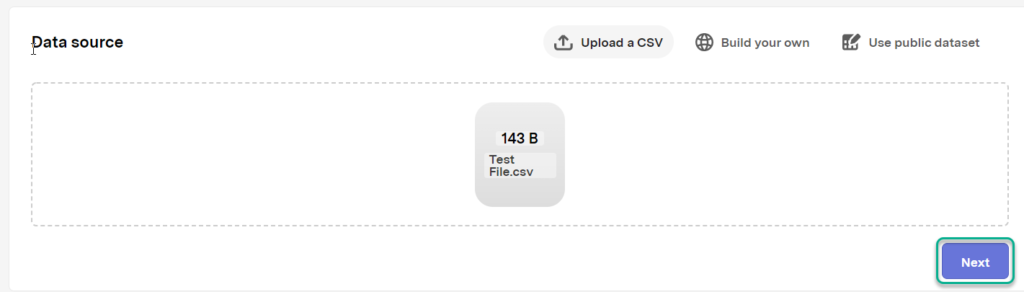
The tool then gives you the opportunity to ‘retool’ the data, pardon the pun. In other words, you can ensure the data appears in the expected format. In this case, there should only be three columns and three rows.
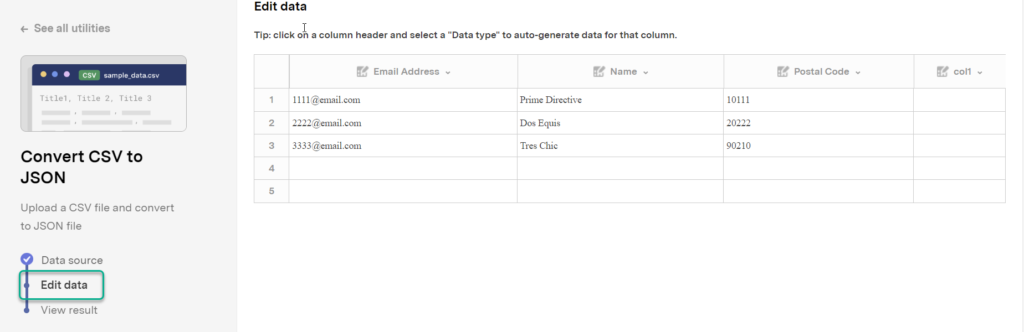
In this example, we need to remove a column. Click the dropdown for the column, and select Remove Column. As you can see, it is pretty intuitive.
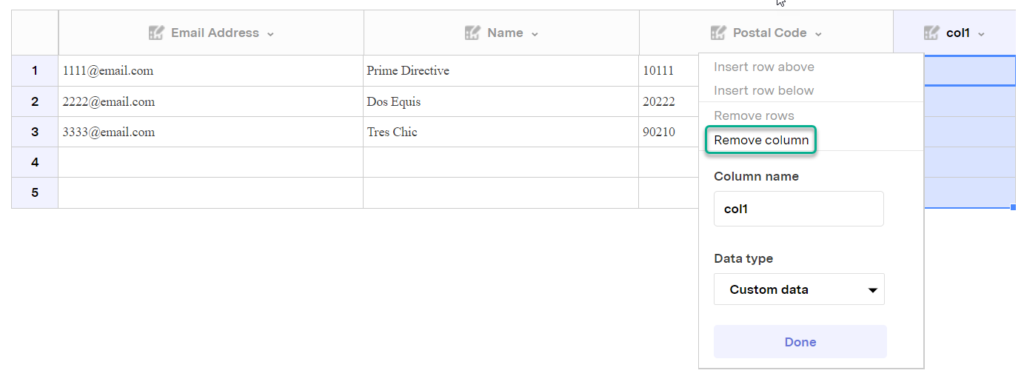
A similar process can be done for removing the additional rows, save that for the rows it is a right-click to call the dropdown. Remove any unwanted rows one by one.
Once you have made any changes to the data, and it presents as you want it to, click Next.
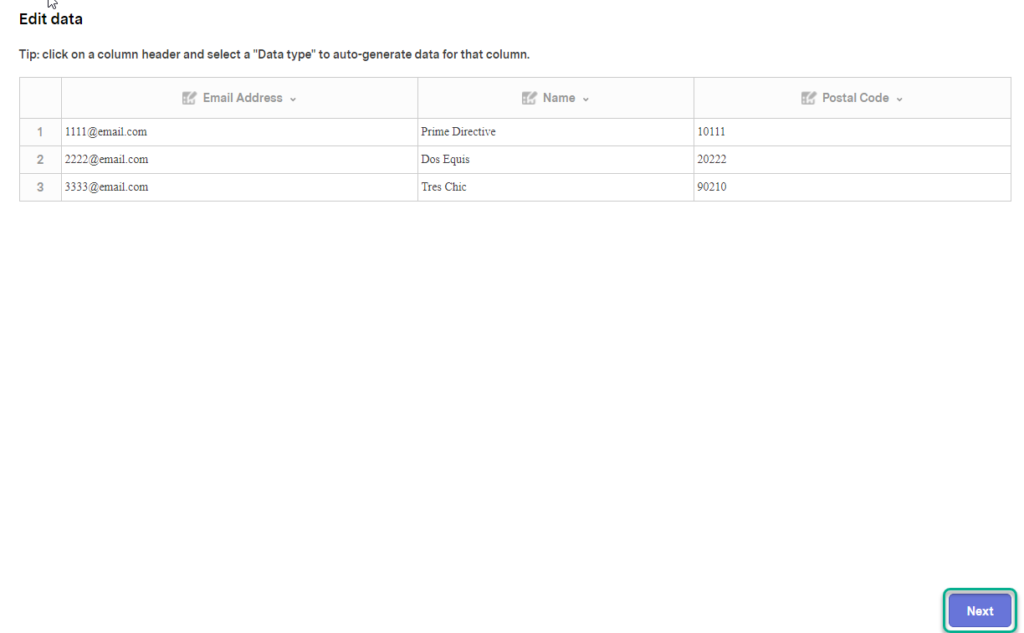
Once done, you can click “Copy JSON to clipboard”, and obtain the results. It’s that simple.
Another thing to take note of – As stated in the frequently asked questions at the bottom of the page, the Retool CSV to JSON utility cannot handle CSV files that have a line feed character at the end of each line.
JSON Formatter
A simple search online will bring up numerous CSV to JSON formatters available, but I’ll leave you with one more option to save you the trouble. Another simple to use option is the CSV to JSON Converter.
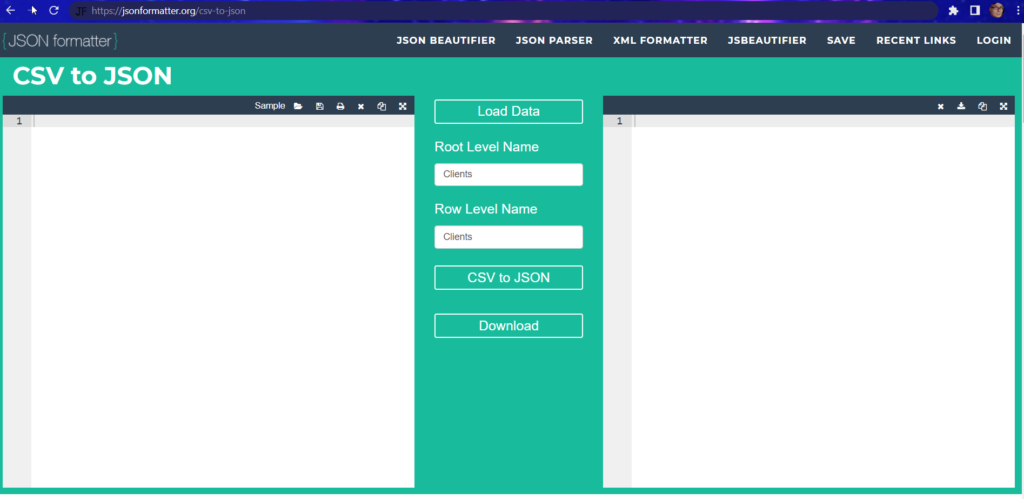
The advantage to this tool is that you can see the CSV data and the JSON data code side-by-side, allowing you to review the results in real-time. This is useful if:
- You are trying to learn JSON and want to see the correlation between the two formats.
- If you know JSON and want a fast conversion, but want to review the results.
Again, the tool is fairly simple to use. You can copy and paste the CSV into the converter, type it out (if creating one from scratch), or open an existing file from your PC using the folder icon.
Once the file is opened, it will automatically perform the conversion.
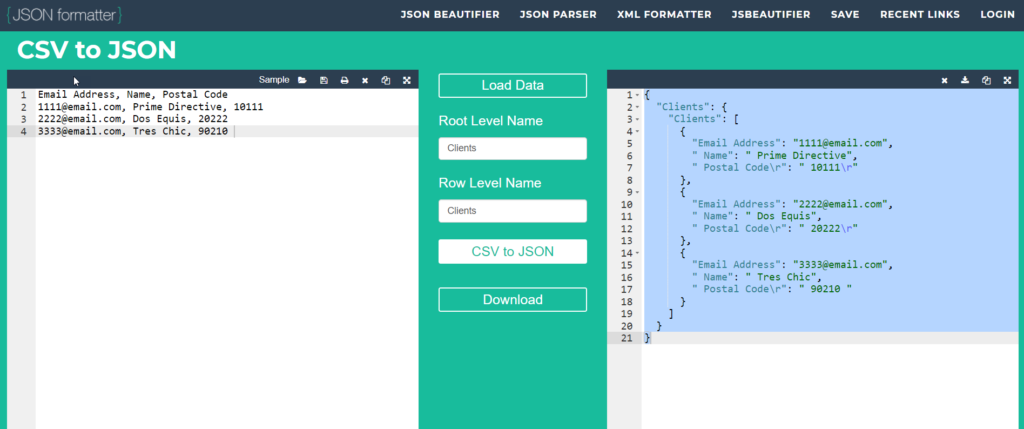
You can review and edit on both sides of the tool, fixing any errors you see. You can also alter the root level name of the file you are creating. To apply changes to either side, simply click CSV to JSON again. You can then download the results, if you are happy with them, or copy them from the JSON results field in order to paste the results to another file or program.
JSON Validator
Now that you have two methods of obtaining JSON content from CSV, you may want to verify/validate it. If you do not have the experience to look over the code for yourself, or if you have a larger file that will take time to review, you might want a tool that can do the job for you. The JSON Formatter and Validator can help you with this.
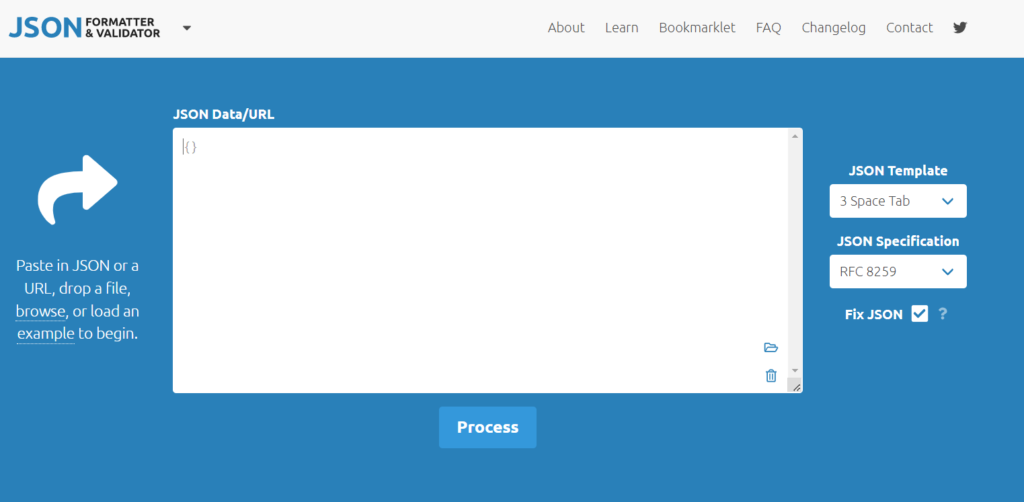
As the text under the arrow indicates, you can paste in the JSON content (we’ll use this option, and the content from the previous tool), drop a file, browse your computer, or load an example. Each option is linked from the said text. For example, if you want to browse your computer for a file, click the word browse. If you have the location open on your computer already, drag and drop the file.
We will simply use the copy-and-paste option, and paste the JSON results from the previous tool. Once the data is added, click Process.
If the data proves valid, the process is complete. The results will appear below the converter.
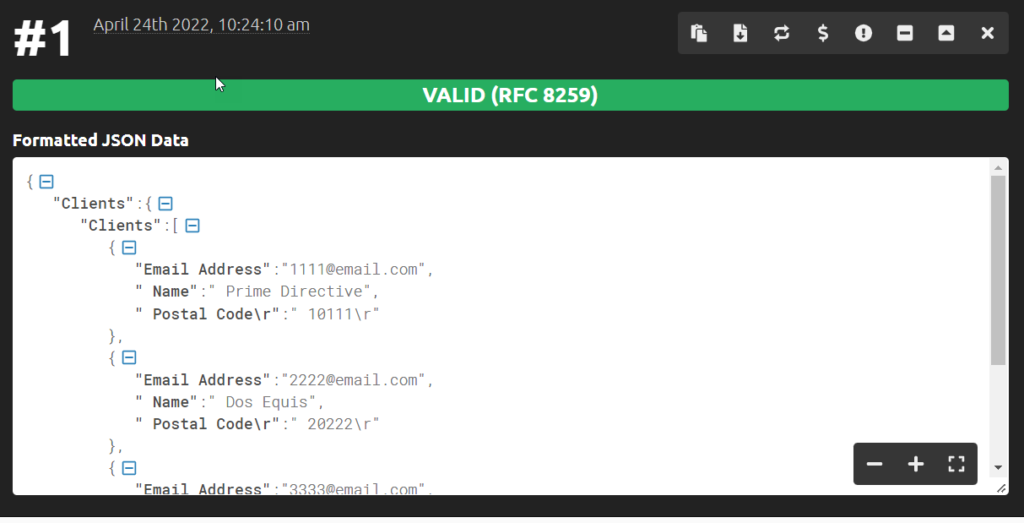
If there are issues with the JSON code provided, they are highlighted in the results, allowing you to identify and remove the errors immediately. It also lists exactly what the error is. This is invaluable in a larger JSON file.
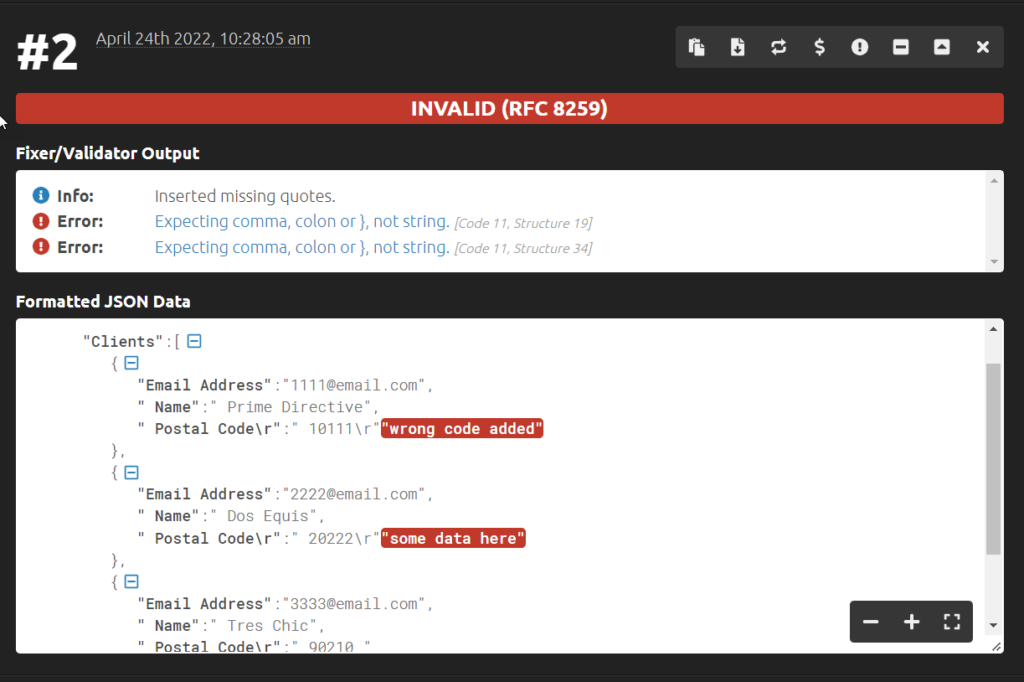
Conclusion
In this article, we not only provided you with two helpful methods to convert CSV to JSON but also to see the correlation between CSV and JSON. We also covered a valuable Validator tool to help you validate converter results, or other JSON files as necessary. CSV and JSON are two of the key formats used to import tabular data to various systems, such as web applications, business intelligence applications, and more. By leveraging these free online tools, you can provide JSON formatted content from CSV whenever necessary.
If you are converting CSV into JSON as a means of importing data into your own system, take a look at Flatirons Fuse. Flatirons Fuse lets users bring their own CSV data in any format and convert it into JSON to be uploaded to the backend of your web application. Additionally, Flatirons Fuse can help with the process of validating data and importing CSV data into your application or software service.
We hope this helped!
You may be interested in:
Professional CSV Import Solution
Flatirons Fuse is an enterprise-grade, embeddable CSV import solution.
Get the CEO's Take
Handpicked tech insights and trends from our CEO.
Professional CSV Import Solution
Flatirons Fuse is an enterprise-grade, embeddable CSV import solution.
Get the CEO's Take
Handpicked tech insights and trends from our CEO.
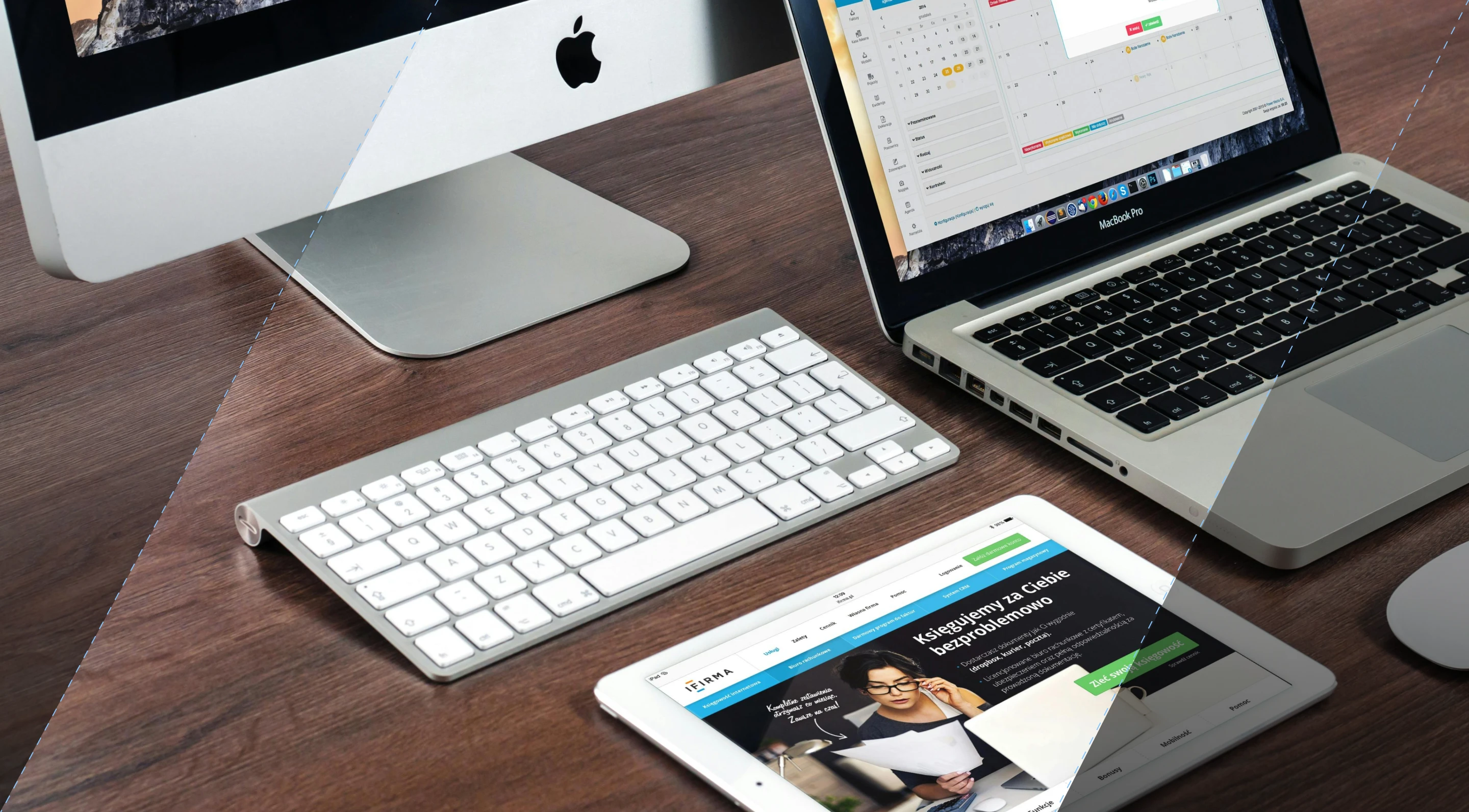
Exploring Top Minimum Viable Product Examples
Flatirons
Mar 10, 2025
How to Start a Tech Company: A Beginner’s Guide 2025
Flatirons
Feb 26, 2025
IT Infrastructure Managed Services: A Comprehensive Guide
Flatirons
Feb 12, 2025
Streamline Your Operations with Outsourced Logistics Solutions
Flatirons
Jan 22, 2025
MLS API: Unlock Real Estate Data for Your Applications
Flatirons
Dec 02, 2024
Top UI/UX Design Companies in California for 2025
Flatirons
Nov 30, 2024