SHARE
How to Turn Off PS5 Adaptive Trigger (And Haptic Feedback)

Contents
Contents
Introduction
If you find the haptic feedback feature on your PS5 controller distracting or prefer a traditional rumble experience, you can disable it. Haptic feedback provides physically responsive feedback to your in-game actions through the adaptive triggers on the Dual Sense controller. By turning off this feature, you can customize your gaming experience to your preference.
In this section, we will guide you through the steps involved in disabling the haptic feedback feature on your PS5. It’s a simple process that requires a few adjustments in the controller settings menu.
Key Takeaways:
- Haptic feedback on PS5 provides physically responsive feedback to in-game actions through the Dual Sense controller’s adaptive triggers.
- Disabling haptic feedback can be beneficial if you find it distracting or prefer a traditional rumble experience.
- You can customize your gaming experience by turning off haptic feedback.
- To disable haptic feedback on PS5, you’ll need to make a few adjustments in the controller settings menu.
- You can always turn haptic feedback back on by following the same steps if you want to experience the immersive and physically responsive feedback again.
Steps to Disable Haptic Feedback on PS5
If you want to turn off the haptic feedback feature on your PS5, you can customize your gaming experience by following these simple steps:
- Turn on your PlayStation 5 console and connect your Dual Sense controller to it.
- Go to Settings on the home screen and select “Accessories.”
- Select “Controllers” and then “Controller Vibration Intensity.”
- Choose “Off” to disable haptic feedback on your controller.
That’s it! You have successfully turned off the haptic feedback feature on your PS5. You can always turn it back on by following the same steps if you want to experience the physically responsive feedback again.
What Is Haptic Feedback?
You might have heard about haptic feedback, especially if you’re a gamer or use a lot of tech gadgets. But what exactly is it? Simply put, haptic feedback is like your device giving you a little tap to say, “Hey, I got your input!”
When you press a button on your PS5 controller or tap your smartphone screen, and you feel a vibration, that’s haptic feedback. It uses touch to communicate with you, adding another layer to your interaction with technology.
Haptic Feedback: More Than Just Vibrations
- A Way to Feel the Digital World: Haptic feedback isn’t just about vibrations; it’s about bringing a sense of touch to the digital world. Imagine playing a game and feeling the tension of a bowstring or the thud of a car landing after a jump. That’s haptic feedback at work.
- Helps in Understanding Your Device Better: Sometimes, you might be using a device where you can’t always look at the screen, it is helpful for blinds also. Haptic feedback can be a helpful guide here, letting you know through touch if you’ve done something right or if an action is confirmed.
- Making Gaming More Real: In gaming, haptic feedback is a game-changer. It makes games feel more immersive and real. With PS5’s Dual Sense controller, for example, you can feel subtle differences in how the game environment reacts, like the sensation of driving on a rough road or the tension in a bowstring.
Haptic Feedback in Gaming and App Development
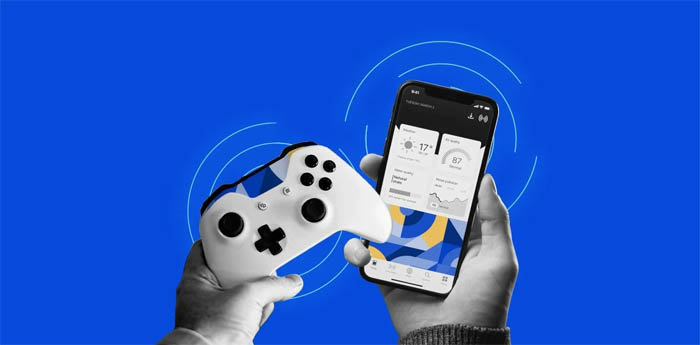
As we’ve seen with the PS5’s innovative use of haptic feedback, this technology can significantly enhance the gaming experience. At mobile app development company Flatirons, we’re always exploring ways to bring similar levels of immersion and interactivity to our own game and app developments.
- Innovative Gaming Experiences: Our team at Flatirons understands the impact that features like adaptive triggers and haptic feedback have on gaming. We strive to incorporate similar immersive elements into our game development, ensuring each game offers a unique and engaging experience for players.
- Enhancing App Interactivity: Beyond gaming, we also see the potential for haptic feedback to enhance the user experience in various apps. Whether it’s for educational tools, productivity apps, or interactive storytelling, we integrate haptic feedback to make the digital interaction more tangible and intuitive.
In line with the customizable settings available on devices like the PS5, we ensure that our apps and games offer users the option to tailor their haptic experiences. This approach aligns with our belief in creating user-centric products, where the preferences of our users are a top priority.
Conclusion
Customizing your gaming experience on your PS5 is crucial to enjoy your favorite games seamlessly. Disabling haptic feedback can be a good idea if you prefer a traditional rumble experience or find it distracting. With the adaptive triggers and haptic feedback features, PS5 offers an immersive gaming experience that enhances your sense of involvement.
Now that you know how to turn off the haptic feedback feature on your PS5 using the controller settings, you’re free to customize your gaming experience to your preference. Don’t forget, if you ever want to re-experience the physically responsive feedback again, follow the same steps to enable it back in your controller settings.
Enjoy your gaming experience with your PS5 and all the customization it offers!
FAQ
How do I turn off haptic feedback on PS5?
To turn off haptic feedback on your PS5, head to Settings, then Accessibility, and select Controller. From there, you can adjust the vibration intensity or completely turn off the haptic feedback.
Can I turn off the adaptive triggers on the PS5 controller?
Yes, to turn off the adaptive triggers on the PS5 controller, navigate to Settings, then Accessibility, and select Controller. You can then adjust the trigger effect intensity or completely turn off the adaptive triggers.
How do I disable haptic feedback and adaptive triggers on the PS5?
You can disable haptic feedback and adaptive triggers on the PS5 by going to Settings, then Accessibility, and selecting Controller. From there, you can adjust the trigger effect intensity and set haptic feedback settings according to your preference.
Is it possible to turn off haptic feedback and adaptive triggers on the PS5 Dual Sense controller?
Yes, you can turn off haptic feedback and adaptive triggers on the PS5 Dual Sense controller by accessing the Settings, then navigating to Accessibility, and selecting Controller. You’ll have the option to adjust vibration intensity or completely turn off both features.
How can I turn off the adaptive triggers on my PS5 Dual Sense controller?
To turn off the adaptive triggers on your PS5 Dual Sense controller, go to Settings, then Accessibility, and select Controller. You can then adjust the trigger effect intensity according to your preference.
Where can I find the option to turn off haptic feedback on the PS5?
You can find the option to turn off haptic feedback on the PS5 by heading to Settings, then Accessibility, and selecting Controller. From there, you can adjust the vibration intensity or completely turn off haptic feedback.
How do I adjust the vibration intensity on the PS5 controller?
You can adjust the vibration intensity on the PS5 controller by going to Settings, then Accessibility, and selecting Controller. From there, you can tailor the intensity to your preference.
Can I disable the haptic feedback on the PS5 Dual Sense wireless controller?
Yes, you can disable the haptic feedback on the PS5 Dual Sense wireless controller by navigating to Settings, then Accessibility, and selecting Controller. From there, you can adjust the vibration intensity or completely turn off the haptic feedback.
How do I turn off haptic feedback for specific PS5 games?
To turn off haptic feedback for specific PS5 games, you can access the game’s settings and look for options related to haptic feedback and vibration. The specific location may vary depending on the game.
Is it possible to re-enable haptic feedback and adaptive triggers on the PS5?
Yes, after turning off haptic feedback and adaptive triggers on the PS5, you can re-enable these features by going back to Settings, then Accessibility, and selecting Controller. From there, you can adjust the settings as per your preference to enable the haptic feedback and adaptive triggers.
Mobile App Development Experts
Flatirons Development provides custom mobile development services tailored for your business needs.
Get the CEO's Take
Handpicked tech insights and trends from our CEO.
Mobile App Development Experts
Flatirons Development provides custom mobile development services tailored for your business needs.
Get the CEO's Take
Handpicked tech insights and trends from our CEO.

Digital Product Development: Enhance Your Business Offerings
Flatirons
Sep 12, 2025
React SEO: Optimize Your React Apps for Search Engines
Flatirons
Sep 07, 2025
Will Software Engineers Be Replaced by AI?
Flatirons
Aug 31, 2025
Best Data Analytics Strategy for Business Growth
Flatirons
Aug 25, 2025
Ruby Case Statement: A Simplified Approach to Conditional Logic
Flatirons
Aug 19, 2025
Team Augmentation: Enhance Your Workforce Capabilities
Flatirons
Aug 13, 2025