SHARE
How to Change Node Version with NVM (and Set Default)

Contents
Contents
Introduction
Node Version Manager (NVM) is a popular tool among developers for managing multiple Node.js versions. It provides the flexibility to switch between Node versions as needed for various projects. In this post, we’ll explore how to effectively use NVM to set a default Node version and change between Node versions, targeting the key phrases “NVM set default node version” and “change node version.”
Node.js’s versatility and version variability can be both a boon and a challenge. For instance, different projects may require different Node versions due to dependency requirements or compatibility issues. Managing these versions efficiently is crucial to maintain productivity and ensure seamless project execution.
Key Takeaways
- Setting a default Node version ensures consistency across projects and sessions.
- Use
nvm use <version_number>to switch to a specific version of node. - Use
nvm alias default <version_number>to specify a default version of node.
Setting a Default Node Version with NVM
Setting a default Node version means that every new terminal session will automatically use this specified version, saving time and reducing the risk of version inconsistency issues. Here’s how you can set a default Node version with NVM:
Install NVM:
- Before setting a default Node version, ensure that NVM is installed on your system. You can find installation instructions on the NVM GitHub page.
List Available Node Versions:
- Run
nvm listin your terminal to see the installed Node versions.
Set a Default Version:
- Use
nvm alias default <version_number>to set your preferred version as the default. For example,nvm alias default 14.17.0.
How to Change Node Versions with NVM
Changing Node versions is a frequent task, especially when working on multiple projects. NVM simplifies this process:
-
Check Current Version:
- Run
nvm currentto see which Node version is currently active.
- Run
-
Switch Node Versions:
- To change the Node version, use
nvm use <version_number>. For example,nvm use 12.18.3will switch to version 12.18.3.
- To change the Node version, use
Conclusion
NVM is a powerful tool that simplifies the management of multiple Node.js versions. By setting a default Node version, you ensure a consistent development environment across all projects. Additionally, the ability to change Node versions easily facilitates testing and development across different Node environments.
If you’re looking for professional assistance with Node.js development or need expert guidance in managing Node environments, explore Flatirons custom software development services. Our team of experts is adept at navigating the complexities of Node.js, ensuring your projects are optimized for performance and scalability.
Professional Node.js Development Services
Flatirons Development offers top-rated Node.js development services.
Get the CEO's Take
Handpicked tech insights and trends from our CEO.
Professional Node.js Development Services
Flatirons Development offers top-rated Node.js development services.
Get the CEO's Take
Handpicked tech insights and trends from our CEO.

Secure Mobile App Development: Prioritizing Data Protection
Flatirons Development
Oct 22, 2025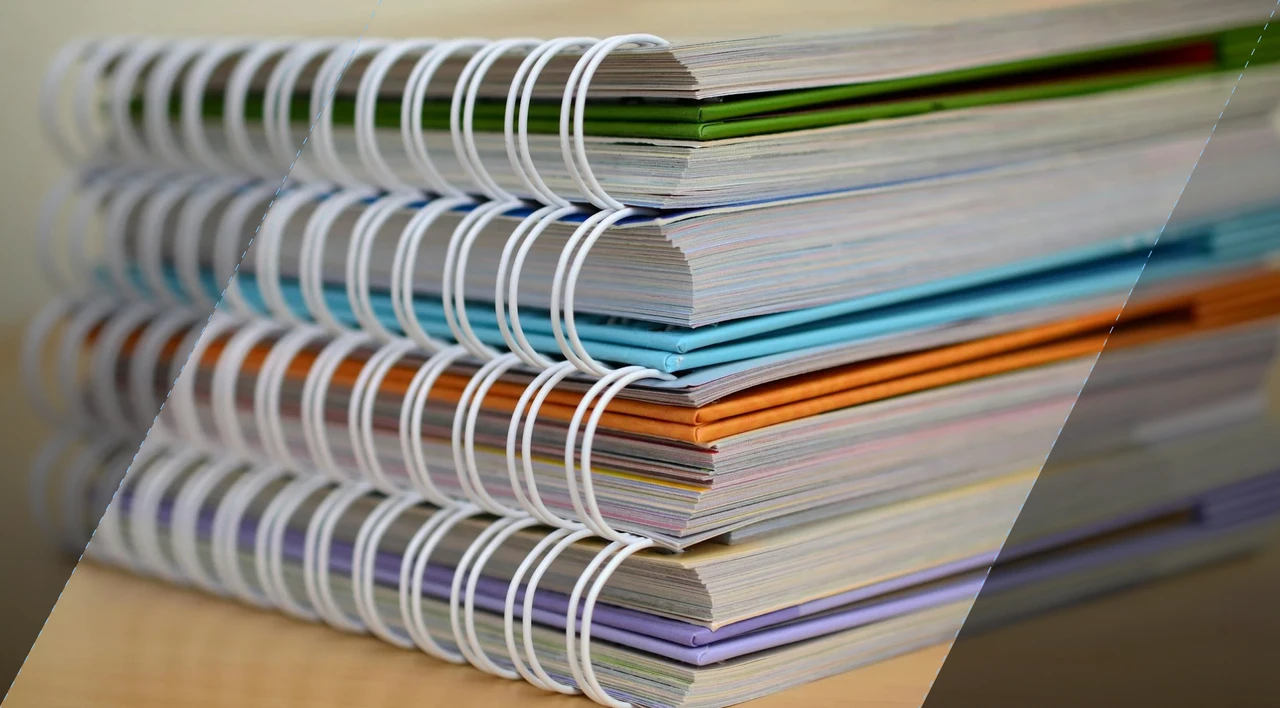
What is Data Ingestion? Definition, Types, and Best Practices for Efficient Data Processing
Flatirons Development
Oct 16, 2025
Enterprise Computing: Transforming Business Operations
Flatirons Development
Oct 09, 2025
Explore the Top Embedded Systems Examples of Today
Flatirons Development
Oct 04, 2025
Best Manual Testing Tools to Boost Your Software Quality
Flatirons Development
Sep 28, 2025
Digital Product Development: Enhance Your Business Offerings
Flatirons Development
Sep 12, 2025
Secure Mobile App Development: Prioritizing Data Protection
Flatirons Development
Oct 22, 2025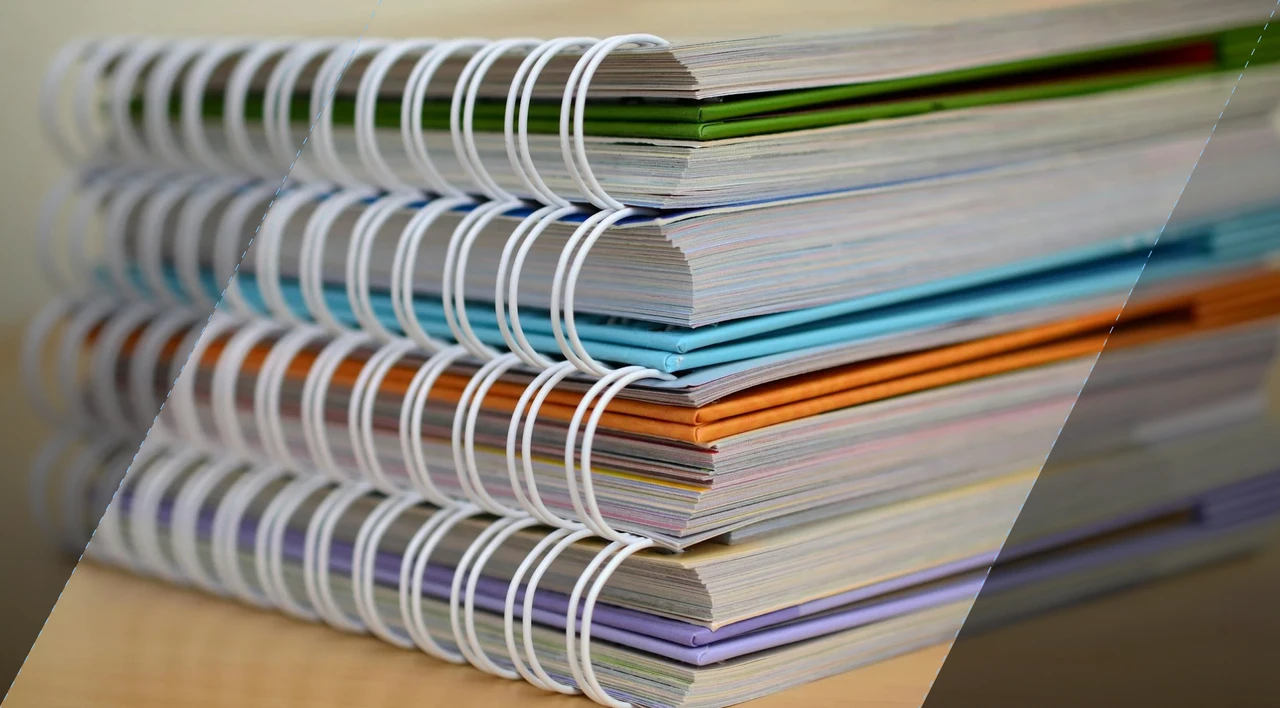
What is Data Ingestion? Definition, Types, and Best Practices for Efficient Data Processing
Flatirons Development
Oct 16, 2025
Enterprise Computing: Transforming Business Operations
Flatirons Development
Oct 09, 2025
Secure Mobile App Development: Prioritizing Data Protection
Flatirons Development
Oct 22, 2025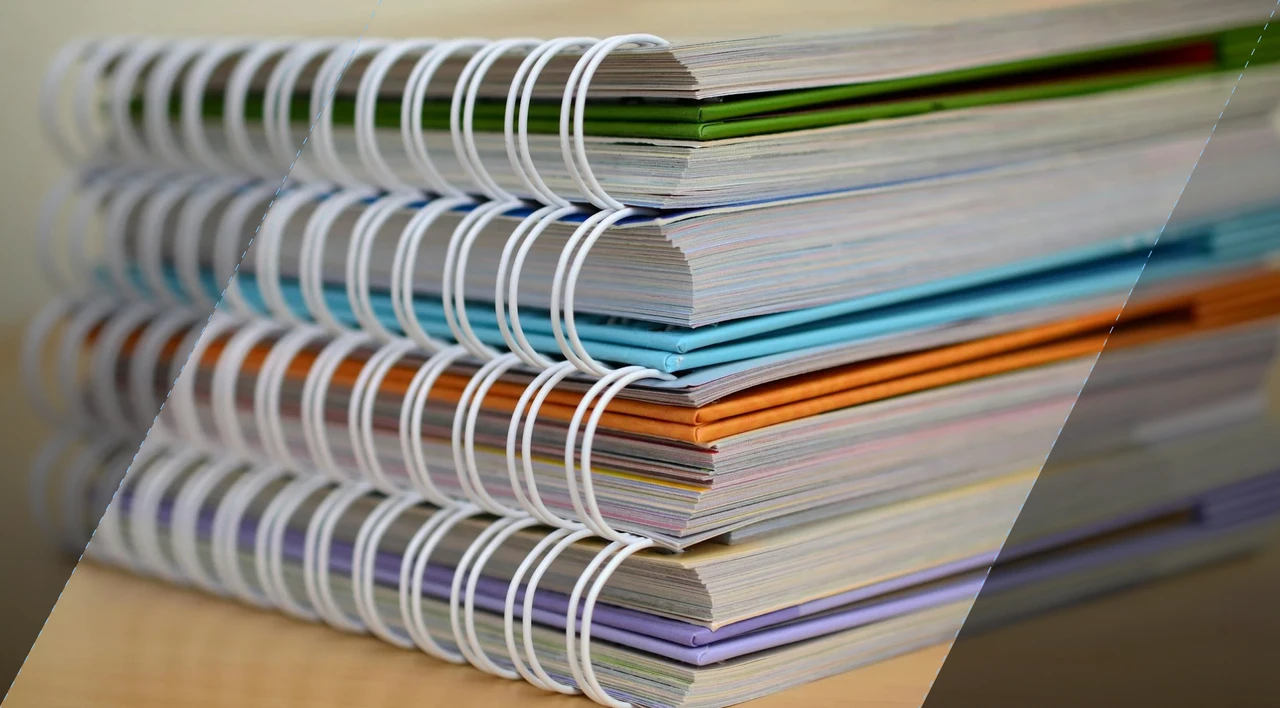
What is Data Ingestion? Definition, Types, and Best Practices for Efficient Data Processing
Flatirons Development
Oct 16, 2025
Enterprise Computing: Transforming Business Operations
Flatirons Development
Oct 09, 2025
Secure Mobile App Development: Prioritizing Data Protection
Flatirons Development
Oct 22, 2025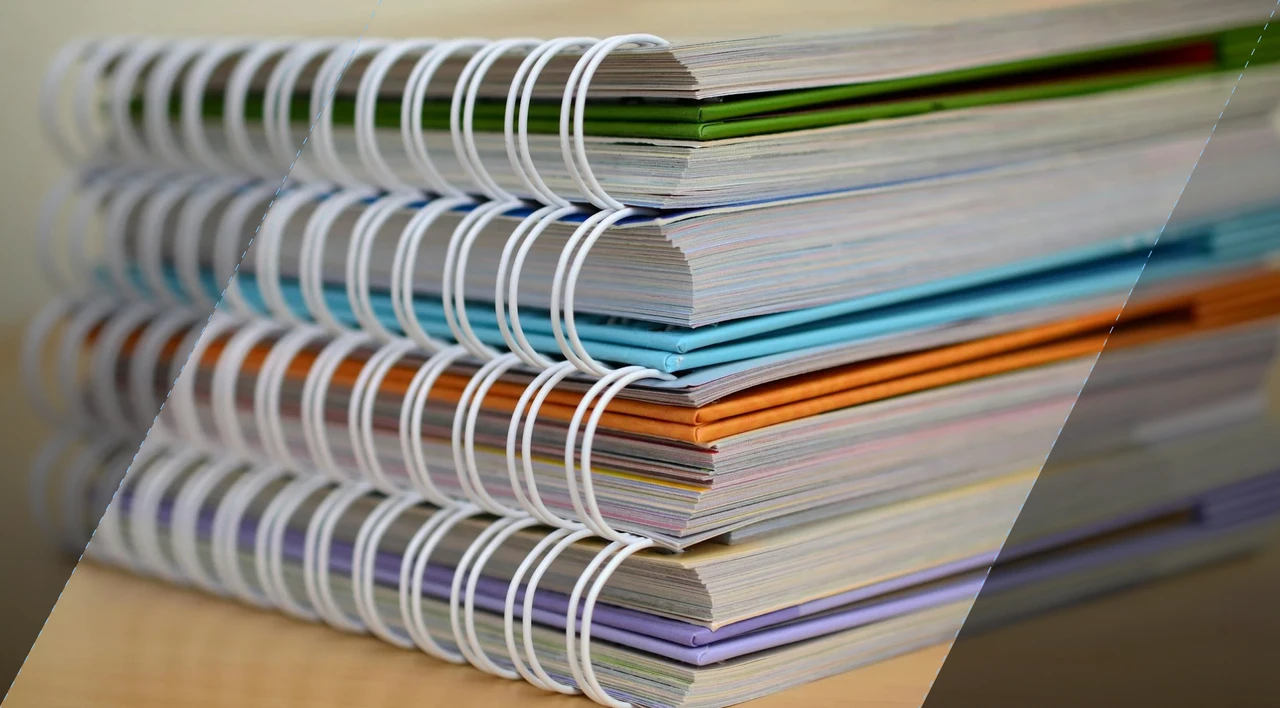
What is Data Ingestion? Definition, Types, and Best Practices for Efficient Data Processing
Flatirons Development
Oct 16, 2025
Enterprise Computing: Transforming Business Operations
Flatirons Development
Oct 09, 2025